Installing and connecting to the VPN on an Apple
1) Open a browser and go to https://openvpn.ecotrust.org (This cannot be done from an Ecotrust network or RadioP97).
2) Change the option box from “Connect” to “Login.”
3) Type in your Ecotrust username and password, then click Go.
4) Click on the link to download the mac client:
5) In your downloads folder, find the openvpn-connect-2.0.0.401.dmg file and launch it.
6) The installer will open in its own finder window. Hold down Control while clicking on the icon, point to Open With, and then click on Installer.
7) Assure your computer that you really want to open this installer. 
8) Agree to be guided through the installer by clicking Continue.
9) Continue through the licensing agreement.
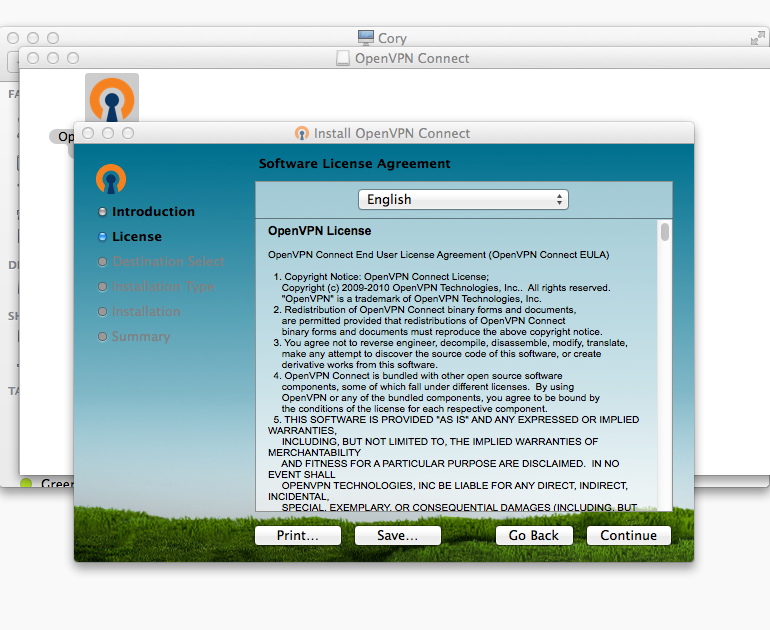
10) Assure your computer that you agree with the licensing agreement.
11) And install!

12) Once OpenVPN is installed you should see the OpenVPN icon at the top of the screen, click it, and connect to openvpn.ecotrust.org.
13) Just like the website, put in your name and password and click connect.
14) Accept our Certificate.
15) When the OpenVPN icon is overlaid with a green checkmark, you’ll know you you’re connected.
16) When you’re finished using the VPN be sure to click on the icon, and disconnect.
PS: Connecting to Daryl.
If you’re new to using macs in our environment, connecting to Daryl has an extra step or two. From the finder, click on Go. Then choose Connect to Server. (You can also use the hot-key Command+K)
The Server Address is smb://daryl
It will ask for credentials. Your username uses the format intereco\username, the password will be your Ecotrust password.
Once you hit enter, you’ll the list of Shares on Daryl connect the one(s) that you need to access, and you’re up and running.